Video Object 
Note: For Canvas series see Video Object for Canvas .
Note: For the XL15+ see Video Object for XL15+
See also: User Interface
See also: Graphic Object Toolbox
Topic Menu
Video Overview

|
Using Video with the Horner OCS |
Video Object Configuration
This object continuously samples the specified controller register (if not a constant) for a video channel change. The object plays the video from the file placed in removable media card.
This object displays and provides optional Video control. The Video Object can be accessed through the Home > Project Toolbox > Live Graphic Data > Video. User must be on a Screen and not in the Main work area in order to see the Objects Project Toolbox items. Select the Video Object and drag to a new screen. This object can be placed anywhere on the screen and initially set to any size but is automatically re-sized to fit the nearest supported resolution after releasing the mouse button.
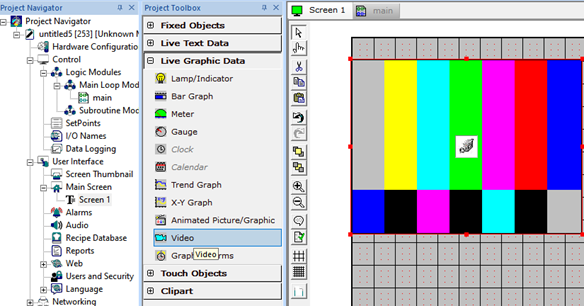
From Cscape 9.60 and firmware 14.04 onwards, Video Object support has been added to XL4 and XL7 devices. Also from Cscape 9.90 and firmware 15.20 onwards, Video Object support has been added to X5 devices.
Double clicking on the Video object displays the following properties window.
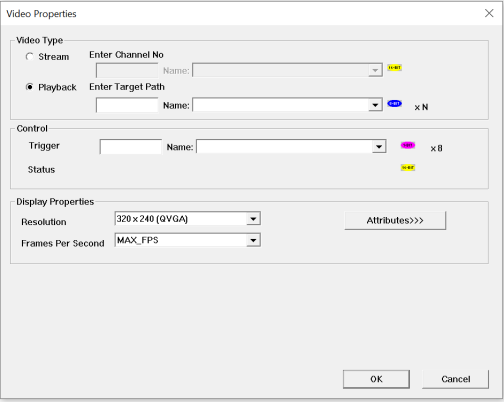
Video Type
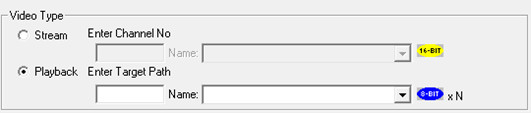
Playback – This option can be selected to view videos that are stored in the Removable Media. Videos present in both A and B drives are supported. Videos of any formats like mp4, mov, mpg, wmv, etc. can be played. Select Playback and enter video name in Enter Target Path field either directly or through registers.
For example: Test1.mp4 or B:\Test2.mp4 etc.
Control

Trigger - This register is used to control different functionalities of video and the same is explained below.
Trigger Register (1 Bit x 8)
TRIG_STARTSTOP = 0x0001 /*Trig Reg Bit High Start & Low Stop */
Note: Trigger bit is automatically cleared when the video playback completes
TRIG_PAUSEPLAY = 0x0002 /*Trig Reg Bit High Pause & Low Play */
TRIG_MUTEUNMUTE = 0x0003 /*Trig Reg Bit High Mute & Low Unmute */
Status Register - This register gives the status of video object and the same is explained below.
Status Register (16 Bit)
STATUS_VIDEOPLAYING = 0x0001 /* Video is playing currently */
STATUS_VIDEOPAUSED = 0x0002 /* Video is paused */
STATUS_CHANNEL_INCORRECT = 0x0010 /* Channel doesn’t exist or incorrect */
STATUS_FILE_NOTPRESENT = 0x0020 /* File Not present or corrupted */
STATUS_FPS_NOTSUPPORTED = 0x0040 /* Frame Per Second NOT supported or NOT compatible */
Volume and Seek Control
Status Register + 2 = Seek control; This is used to view video by forwarding / rewinding (Range is 0 to 100)
For Example: If user enters 75 then video starts at 75% of length of the video.
Display Properties for Video

-
Resolution - Resolution of video can be selected from this drop down. Supported resolutions are 320x240(QVGA) only.
Attributes >>>
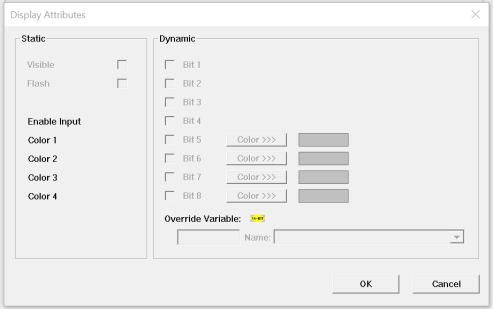
Border – This attribute, available only statically, provides a decorative border (rectangle) drawn around the inside of the objects bounding rectangle. This border is typically removed to allow either a more elaborate border to be drawn with the drawing primitives or no border at all.
Return to the Top: Video Object